DARINGRUN POLYGON-7 Software Guide
1.How to switch wired/2.4G/bluetooth mode?
2.How to recognize it in VIA?
3.How to restore default settings?
4.How to refresh the pcb?
5.What is the default list of shortcuts?
-How to switch wired/2.4G/bluetooth mode?
Pls make sure the battery switch is left to on when use 2.4G/bluetoooth mode
2.4G Mode:
①Pair it first(make sure the keyboard close to the 2.4g receiver when code first time):long press(about 3 seconds) FN+R,the green light will flash quickly,then plug in 2.G receiver, the green light will keep 3 seconds and then off if pairing is successful.The green light will flash quickly 30 seconds and then off if pairing is not successful.
②Switch to 2.4G mode: after successful pairing,short press FN+R each time when you need to switch back 2.4g mode from other mode, the green light will keep 3 seconds and off if connection is successful. The green light will flash slowly 1 minutes then off if connection is not successful.
Bluetooth Mode:
①Pair it first: long press(about 3 seconds) FN+Q/W/E,the blue light will flash quickly, then find the bluetooth device PG-7-BT1/PG-7-BT2/PG-7-BT3 and connect.The blue light will keep 3 seconds and then off if pairing is successful. The blue light will flash quickly 30 seconds and then off if pairing is not successful.
②Switch to bluetooth mode: after successful pairing, short press FN+Q/W/E each time when you need to switch back bluetooth mode from other mode,the blue light will keep 3 seconds and off if connection is successful. The green light will flash slowly 1 minutes then off if connection is not successful.
Note that long press FN+Q/W/E/R will clear the bluetooth/2.4G pairing information,so after long press, it need to pair again.
Wired Mode:
Short press FN+T,then switch to wired mode(the red light will flash 3 seconds),plug USB_C cable to use wired mode.
-How to recognize it in VIA?
(It can not recognize in VIA when on bluetooth mode, pls switch to 2.4g mode or wired mode)
①Recognize in VIA web page: https://usevia.app/,open VIA web page, and load the json file(do not click"use v2 definitions")
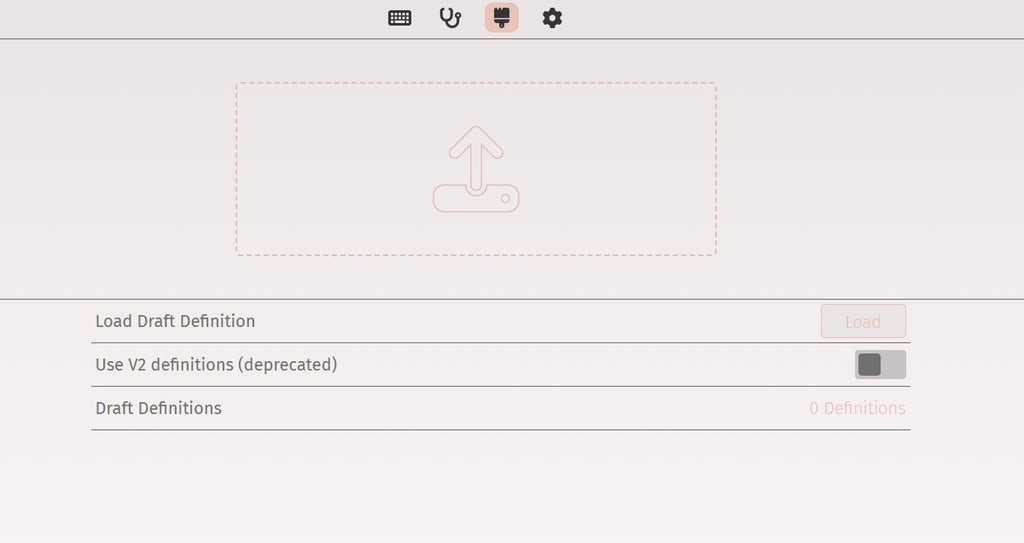
 Then can keymap on VIA
Then can keymap on VIA
②Recognize in VIA app:
Load the json file then can keymap(do not click"use v2 definitions")

-How to restore default settings?
Long press FN+ESC until all red light (below 1-5 number keys)flash 3 times.
-How to refresh the pcb?
①Open QMK,import hex file,click auto flash. QMK download


-What is the default list of shortcuts?
FN+1-0(number key)= F1-F10
FN+Q=Switch to PG-7-BT1 bluetooth connection
FN+W=Switch to PG-7-BT2 bluetooth connection
FN+E=Switch to PG-7-BT3 bluetooth connection
FN+R=Switch to 2.4G mode
FN+T=Switch to USB mode
FN+P(3 seconds)=Switch to win/mac layout
FN+L_CTRL= 1-0 key(number key) will lock to F1-F10, if need 1-0 should press again.
FN+L_WIN(3 seconds)=lock win key
FN+Space=Show remaining battery(green light below 1-5 number keys,5 green -light-100% battery,4 green light-80%,3 green light-60%, 2 green light40%, 1 green light-20%)
